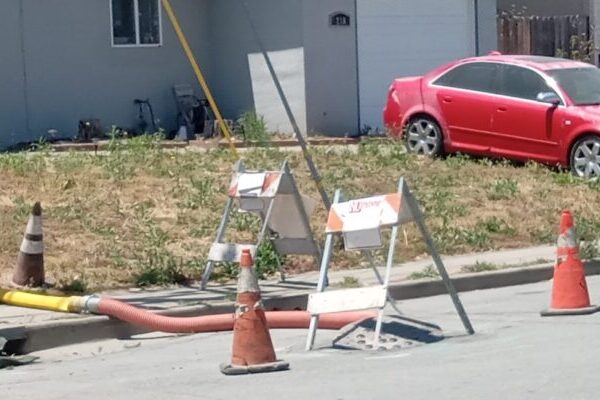Public Works Permits
A public works permit refers to a legal authorization granted by the City of Pinole that allows individuals, organizations, or businesses to carry out construction, repairs, or other activities on public property or within the public right-of-way (ROW).
These permits are required to ensure that any work done in public areas complies with safety regulations, zoning laws, and other local ordinances. Examples of activities that might require a public works permit include, but are not limited to, driveways, driveway approaches, fences, grading work, road construction, sewer lateral repairs, sidewalk drains, sidewalk repairs, stairs to the sidewalks, utility installations, walls, walkways to the public right-of-way, and landscaping projects that affect public spaces.
Review Process
The Department of Public Works will review your application and verify if all required documents have been submitted. If are missing any document(s) we will not review the permit. You will receive an automated email that your application is incomplete or corrections are required through eTRAKiT. The status of your permit may also be found through eTRAKiT.
Once we have received all the required information. We will begin the review process. The review period will vary based on the permit types. Please note that the estimated review times listed below are estimates and may vary due to the number or applications or size of the project:
- Encroachment Permit and Utility Encroachment Permit: One week – Eight weeks (varies on the size of the project)
- Private Sewer Lateral Permit (including Sewer Lateral Video Reviews): One week – Two weeks.
- Grading Permit: Two weeks – Eight Weeks
- Transportation Permit: One week – Two weeks
If an expedited review and issuance is required additional fee will be applied.
Note: If work occurs prior to the issuance of a permit penalties fees may be applied.
Scheduling Inspections
A variety of inspections are required for all issued Public Works Permits in order to verify work done complies with applicable codes, city standards, and the scope of work matches the issued permit.
When is an Inspection Required?
All permits issued require a start of work notification and inspections during and at completion of the work. Scheduling inspections is the responsibility of the applicant/contractor.
Not all of the inspections listed in the document will apply to every job. If uncertain which inspections pertain, please check with Public Works Inspector.
How Do I Schedule, Reschedule or Cancel an Inspection?
Schedule, reschedule or cancel an inspection either online using eTRAKiT, or by text message. If assistance is needed, the Public Works Department can be reached at 510-724-9010.
Inspections on eTRAKiT
Scheduling Inspections
Login and start your request.
- Visit the City of Pinole eTRAKiT website and login to your account. If you don’t have an account, visit the Create an account page to learn how to set one up.
- Select Schedule in the menu under Inspections.
Find your project and start your request.
Under My Active Permits, select Request for the project you need an inspUnder My Active Permits, select Request for the project you need an inspection for. If you don’t see this option in the Inspections column that probably means your permit is not yet approved.ection for. If you don’t see this option in the Inspections column that probably means your permit is not yet approved.
Select the inspection type.
Pick the type of inspection you need from the list.
Select the date.
Select the date you want the inspection.
Submit your request.
- Select Add Inspection. If you need more than 1 inspection, repeat the same process and select Add Inspection again.
- Select Submit once you are ready to make your request.
Canceling Inspection
Login and start your request.
- Visit the City of Pinole eTRAKiT website and login to your account.
- Select Cancel in the menu under Inspections
Find your project and your scheduled appointment date.
- Under My Active Permits, locate the appointment you’d like to cancel.
Cancel your appointment.
- Click the red X icon next to your scheduled appointment.
- A confirmation dialogue box will appear.
- Confirm by clicking OK, or terminate this step by clicking Cancel.
- You are now done with the cancellation process.
Inspections by Text Message
SCHEDULING OR RESCHEDULING INSPECTIONS
- Text the following to 866-473-3524:
- “SCHEDULE” to schedule an inspection
- “CANCEL” to cancel an inspection
- “RESCHEDULE” to reschedule an inspection
- Follow the prompts.
- You’ll need your Building Permit Number.
- You’ll need the associated Inspection Code of the inspection you are calling to schedule or reschedule. Full list of codes are provided in the Instructions for Scheduling Inspections by Text Message document.
- Inspection requests require 24-hour notice.
CANCELING INSPECTIONS
- You’ll need your Building Permit Number.
- Text “CANCEL” to 866-473-3524
- Follow the prompts.
When are Inspections Available?
- Morning inspections are performed between 8:00 am – 12:00 pm Monday through Thursday only.
- Afternoon inspections are performed between 1:00 pm – 3:30 pm Monday through Thursday only.
- No appointment service for construction projects on Fridays.
- To inquire about a more specific time of arrival for inspection, phone 510-724-9010.
What Should I Know Before Scheduling an Inspection?
- You need to schedule inspections at least 48 hours in advance.
- The cost of inspections are included in your permit fees. You do not need to pay again for inspections. Excessive amounts of reinspections may result in additional fees.
- If you don’t get inspections, your permit could be revoked and you may need to stop your project.
- Paper copies of the approved plans, permits and the inspection card must be on the job site and available to the inspector at the time of inspection.
- Make sure you are ready for your inspection before you schedule it. This means:
- You’ve completed the scope of work for that inspection type. Partial inspections may be approved for larger project scopes. Contact us if you have questions about this.
- There is access to the area of work, such as a secured ladder for a roof inspection.
How do I Receive Inspection Results?
Inspection results are available either online using eTRAKiT, or by text message. If assistance is needed, the Public Works Department can be reached at pwpermits@pinole.gov.
View results on eTRAKiT
You may log in to your eTRAKiT account to view your inspection results.
Learn results by text message
- Text “RESULTS” to 866-473-3524
- You’ll need your Building Permit Number.
- You’ll need the associated Inspection Code of the inspection you are calling to obtain results. Full list of codes are provided in the instruction document.
The City of Pinole has a new online permitting and licensing system called eTRAKiT. The first step is to create an account.
NEED TO KNOW
- You need an email address to set up an account.
- You need an account to apply for a permit.
- Paper and email applications are no longer accepted for most permit types.
BEFORE YOU START
There are different steps depending on the type of user you are.
You need a Public account type if you are a:
- Resident
- Business owner
- Design professional (licensed or unlicensed)
- Permit facilitator/runner
- Other authorized agent
- Note: If you are working with a licensed contractor they can submit an application for you.
You will need a Contractor account type if you are a licensed contractor.
- If you are a licensed contractor you will need your State license board number.
- If you have an eTRAKiT account for another jurisdiction, it won’t work in Pinole. You’ll need to set up a new account with us.
STEPS TO CREATE AN ACCOUNT
PUBLIC ACCOUNT
Use this account type if you are a resident, business owner, design professional (licensed or unlicensed), or member of the public.
Visit the City of Pinole’s eTRAKiT website.
Select Setup an Account at the top of the page.
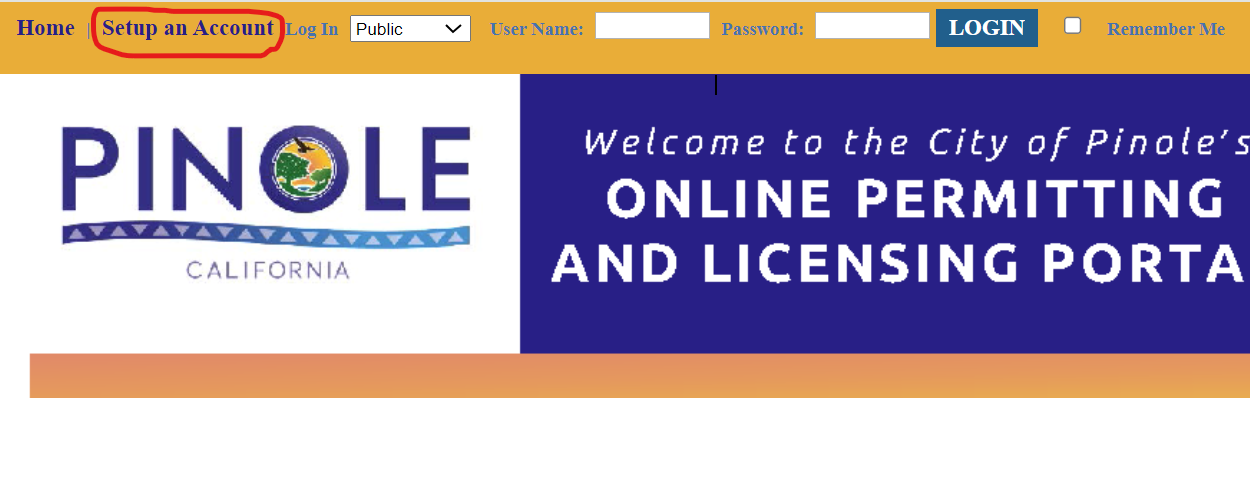
Select Public Registration.

Set up your user profile
Complete the required fields to set up your user profile.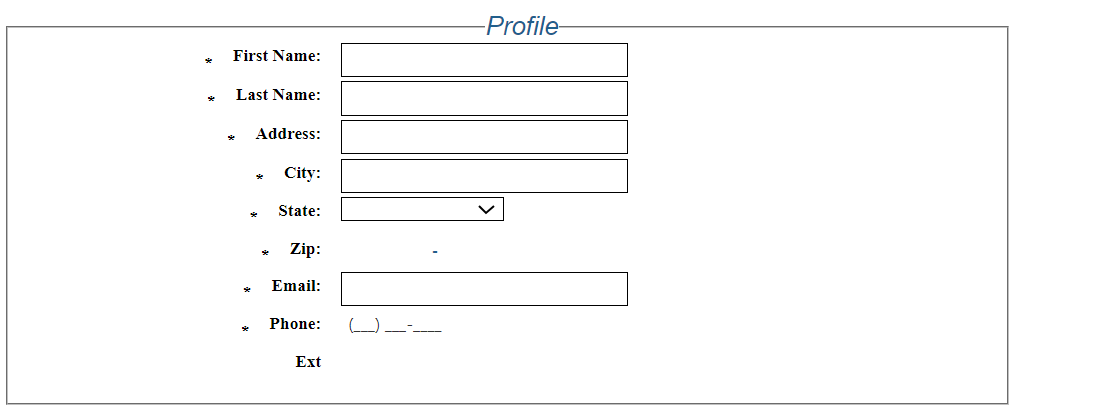
Create a login name and password
Create a login name that uses letters and numbers only.
Create a password using 8 to 64 characters with:
-at least one number
-at least one lower and upper case letter
-at least one special character.
Note: Password is case sensitive
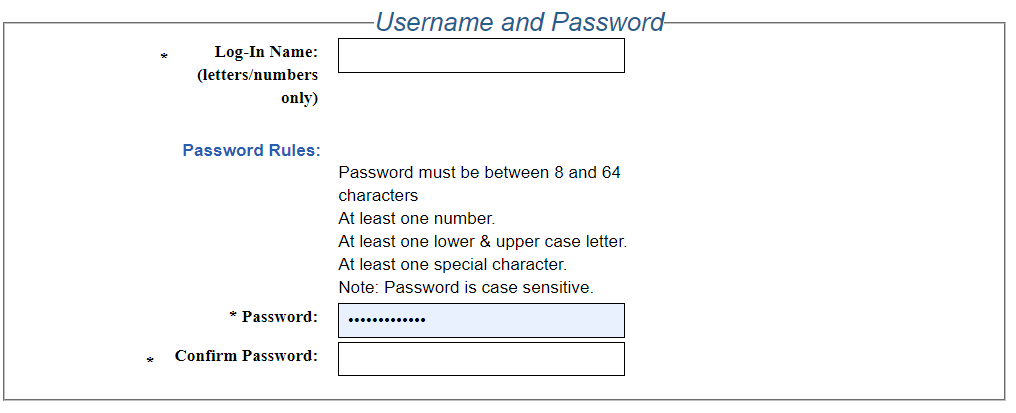
Security question
Choose a security question, enter and reenter the secret answer.
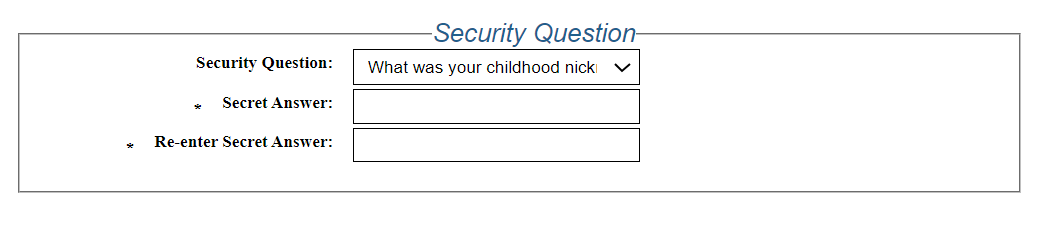
Create Account
Click “Create Account”
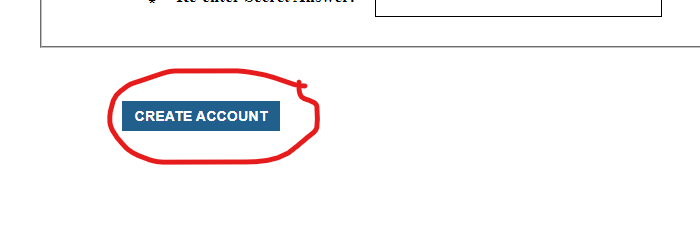
Use this account type if you are licensed contractor with a State license board number. To establish or access your account, first determine if you have ever done business with the City of Pinole before.
CONTRACTORS THAT HAVE DONE business with the City of Pinole in the past
If you have an application in progress or have received a permit from us in the past you may already be registered in the eTRAKiT system. Follow these instructions to access your account:
Visit eTRAKiT
Click “Forgot Password”
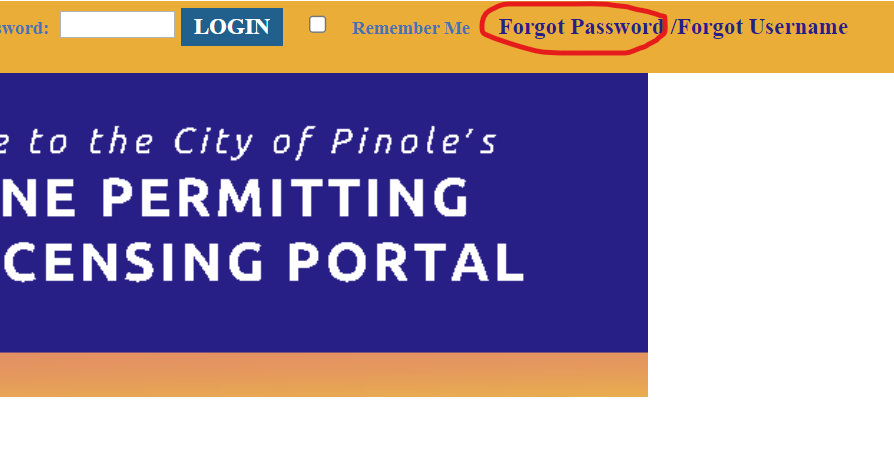
Choose ‘Contractor”
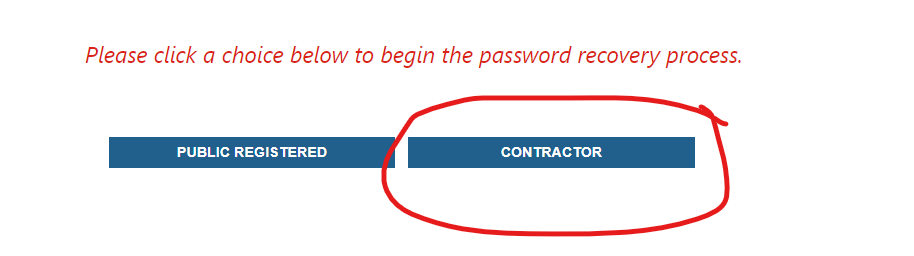
Follow the instructions
Note: Your State License Number is both your User Name and your AEC Number
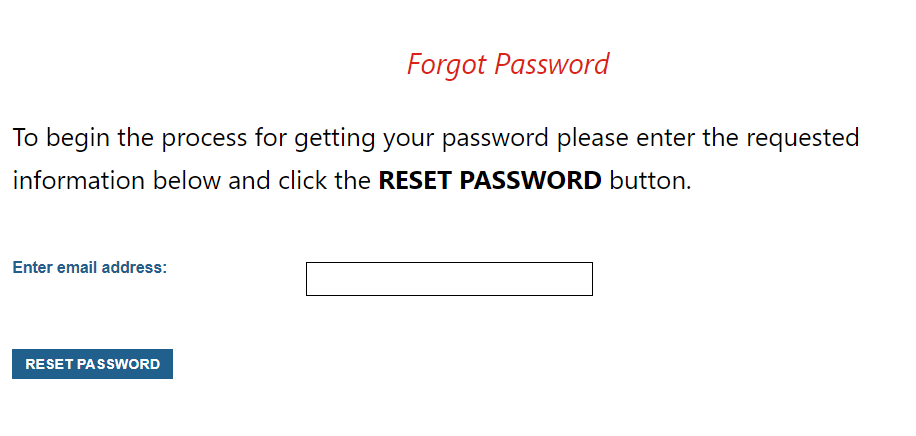
Not able to access your eTRAKiT account?
Staff needs to create your account.
- Please complete the eTRAKIT Pre Registration Form for Contractors.
- Within 72 business hours, the City will create an account for you based on information you provide in the form.
- Staff will send you and email with instructions to access the account.
- Once you’ve received the email, follow steps 1-4 above.
CONTRACTORS THAT HAVE NEVER NEVER done business with the City of Pinole:
If you have never done business with the City of Pinole, you can immediately set up an account using the following instructions:
Visit eTRAKiT
Click “Setup an Account”
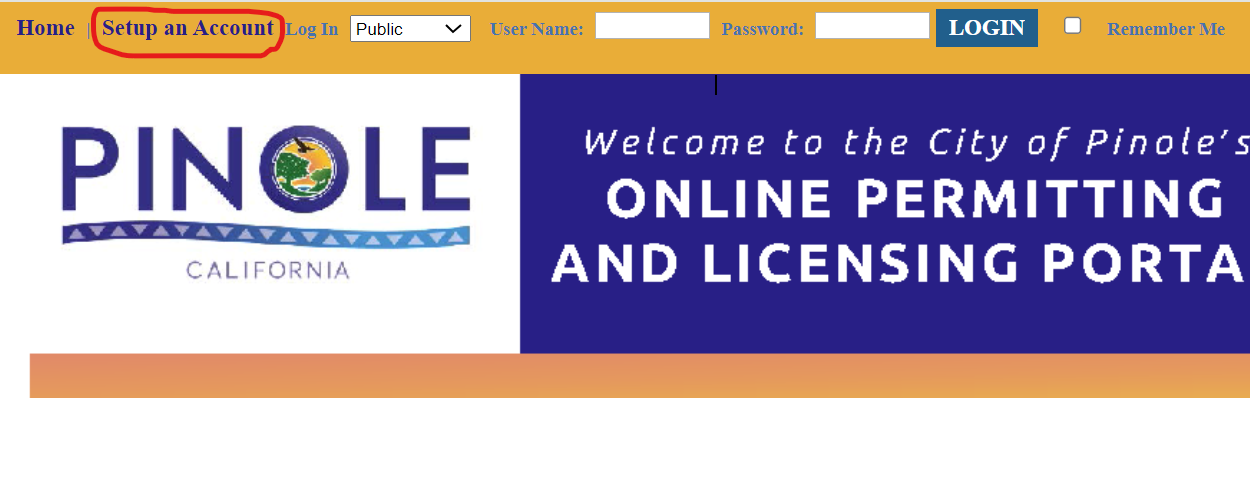
Choose “Contractor Registration”

Follow the instructions
Note: When prompted for an email address, please enter an email address that you wish to link with your contractor account.
- It is very important that this email address remains accessible to you as the contractor.
- This email will be used for tasks such as password recovery and other account management purposes.
- Please note that all relevant information, including password recovery emails, will be sent directly to this address.
- The City will not have access to any information sent for password recovery or other account related matters.
CONTRACTOR ACCOUNT
Use this account type if you are licensed contractor with a State license board number. To establish or access your account, first determine if you have ever done business with the City of Pinole before.
Contractors that HAVE done business with the City of Pinole in the past
If you have an application in progress or have received a permit from us in the past you may already be registered in the eTRAKiT system. Follow these instructions to access your account:
Visit eTRAKiT
Click “Forgot Password”
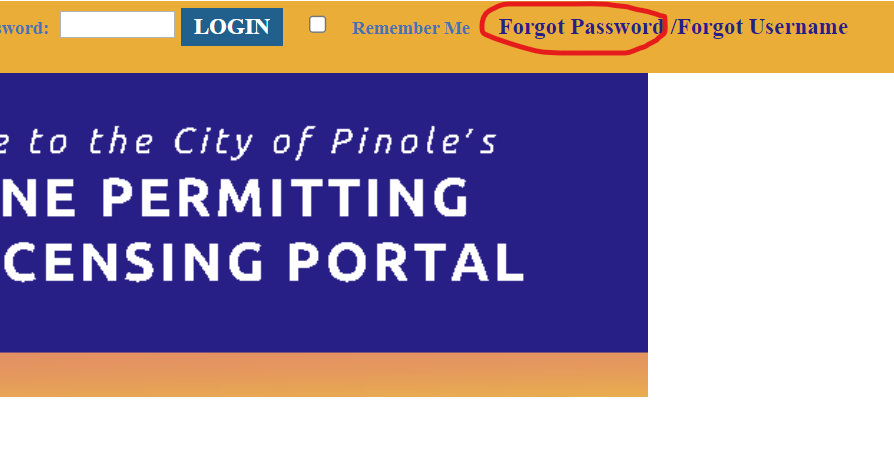
Choose ‘Contractor”
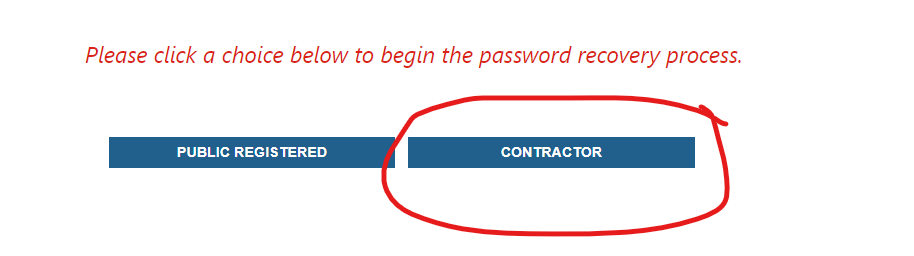
Follow the instructions
Note: Your State License Number is both your User Name and your AEC Number
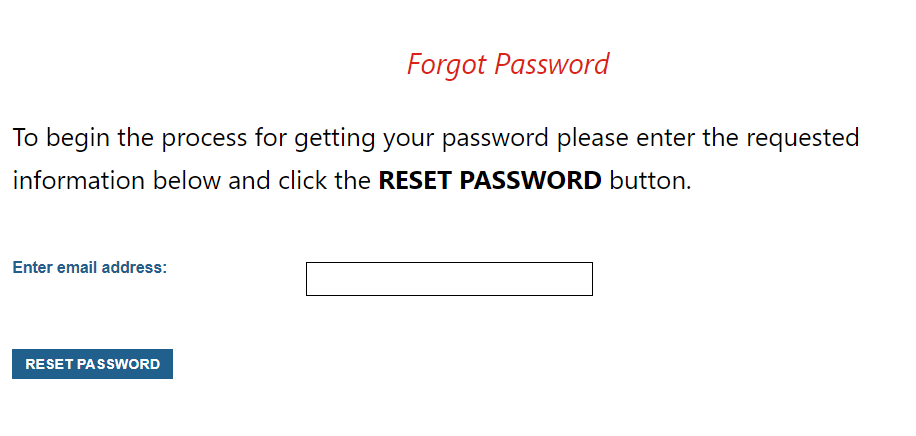
Not able to access your eTRAKiT account?
Staff needs to create your account.
- Please complete the eTRAKIT Pre Registration Form for Contractors.
- Within 72 business hours, the City will create an account for you based on information you provide in the form.
- Staff will send you and email with instructions to access the account.
- Once you’ve received the email, follow steps 1-4 above.
Contractors that have NOT done business with the City of Pinole in the past
If you have never done business with the City of Pinole, you can immediately set up an account using the following instructions:
Visit eTRAKiT
Click “Setup an Account”
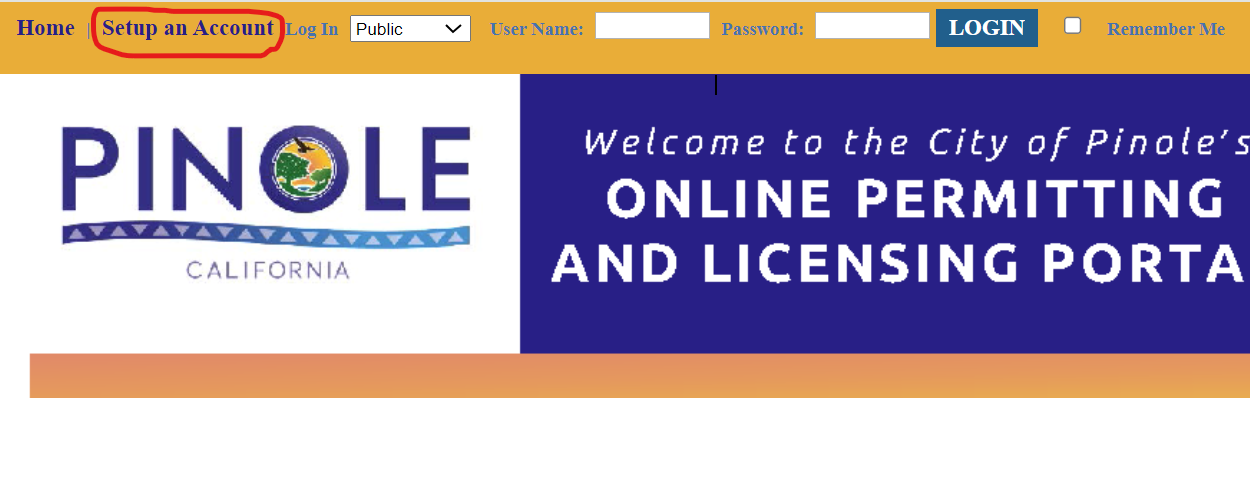
Choose “Contractor Registration”

Follow the instructions
Note: When prompted for an email address, please enter an email address that you wish to link with your contractor account.
- It is very important that this email address remains accessible to you as the contractor.
- This email will be used for tasks such as password recovery and other account management purposes.
- Please note that all relevant information, including password recovery emails, will be sent directly to this address.
- The City will not have access to any information sent for password recovery or other account related matters.
WHAT’S NEXT
- After you create an account, you can login and apply for your permit. When you login, you need to select the type of account you have.
- If you forget your password, select Forgot Password at the top of eTRAKiT website and we will email you a new one.
- If you need to update your address or contact information, login and select “View/Edit Profile”.
GET HELP
We are here to help ensure your project is a success. For questions:
- Call 510-724-9010
- Email pwpermits@pinole.gov
- Visit us during office hours at 2131 Pear Street, Pinole