Business Licenses, Permits & Inspections
Business Licenses
All businesses transacting within the City of Pinole are required to obtain a Business License. This includes home based businesses, a fixed place of business, a contractor doing business in Pinole, or the operation of a rental property. The license fees are for a calendar year and will be prorated quarterly based upon the starting date of the business and the license will expire on December 31st. The business license application must be submitted before the business start date.
Rental property owners must obtain a certificate of compliance with the Residential Health and Safety Program before applying for a business license. Please visit the following link for more information on how to obtain a certificate of compliance.
Business licenses are not automatically closed after expiration. To inactivate a license, please notify the City in writing at the email below or 2131 Pear St. Pinole, CA 94564.
Additional application and renewal information is available under the corresponding section below. For additional questions email businesslicenses@pinole.gov or call 510-724-9008.
You may submit your application along with a credit card authorization via email at businesslicenses@pinole.gov or mail it with a check payable to the City of Pinole to 2131 Pear St. Pinole, CA 94564. Applications are also available by visiting City offices.
Note your application must be submitted along with payment in order to be processed. The fee schedule can be found below. Please reach out to the Finance department if you need assistance in calculating the fees.
All Pinole Business Licenses issued are effective on a calendar year basis of January 1st through December 31st. Business Licenses expire on December 31st of each year, at which date, the renewals are due and payable. Failure to pay the license tax by January 31st will result in a penalty of 50% of the total license tax.
A renewal notice is sent out as a courtesy to all businesses with an active Business License at least 30 days before the expiration date. It is the Business Owner’s responsibility to pay the tax by January 31st. If you did not receive a renewal notice, fill out the application below, check renewal on the top right-hand corner, enter your business license number, and submit it along with payment.
You renewal can be submitted along with a credit card authorization via email at businesslicenses@pinole.gov, dropped off at city offices, or it can be mailed with a check payable to the City of Pinole to 2131 Pear St. Pinole, CA 94564.
To Apply for a Business License or Renew it Online
Visit the City’s EtrackIT site and create or log-in to your account. Register as a Public User or a Contractor (if you hold a CSLB license No).
Site Instructions
Before you Start
- Renewals, have your current business license number handy. It can be found on your renewal form.
- New Applicants, review the categories below that apply to your business and gather any information that may be required to be submitted along with your application or complete steps that may need to be taken before the City can accept your application. This will ensure a complete application is submitted and avoid any delays in processing.
- Commercial Places of Business in Pinole: Attach a copy of your lease agreement or signed permissions from the property owner, if the applicant is not the property owner.
- Home based businesses: Must apply for a Home Occupation Use Permit with the Planning Division first and provide the home occupation permit number when applying for the business license. The Home Occupation application can also be submitted through this portal under Planning Permits>Apply for a new project>Select Home Occupation from the drop-down menu.
- Individuals required to have a State license: Individuals licensed by the State such as cosmetologists, barbers, estheticians, massage therapists, etc. must attach a copy of their State license. Massage therapy businesses must acquire a massage establishment license from the Pinole Police Department. Please upload a copy of the certificate once it is issued, it is required to issue the business license.
- Rental Property (except commercial buildings): obtain a certificate of compliance with the Residential Health and Safety Rental Inspection program from the Building Department before applying for a business license. The permit number associated with the rental inspection will need to be provided on the business license application. Learn more about the Residential Health and Safety Rental Inspection program.
- Businesses applying for an exemption: Select the appropriate Municipal Code Section that qualifies your business for an exemption under the application for exemption drop-down menu in the application. Note that documentation that supports the exemption criteria is required, please upload it under the attachments. Get detailed information of the exemption criteria.
How to Submit a New Application
- Once your EtrackIT account is created and you have logged in, select Apply for New Licenses on the left-hand side menu under Business Licenses.
- Follow the steps below.
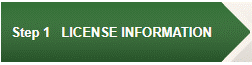
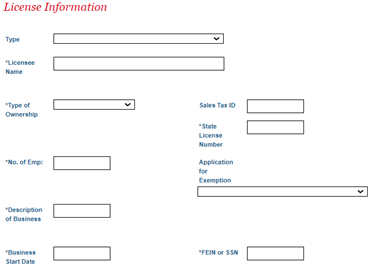
Type-Select your business type from the drop-down menu.
SubType- This option will only appear if it applies to the business type selected. Select the applicable business subtype from the drop-down menu.
License Name-Enter your business legal name. Rental property owners, enter your name.
Type of Ownership-Select your business legal ownership from the drop-down menu.
No. of Emp.-Enter the number of employees in Pinole, not including owner.
Description of Business- Enter a brief description of your business.
Business Start Date- Enter the date in which your business started operating in Pinole.
Sales Tax ID- Enter your business sales tax ID/Sellers permit number, if applicable to your business. This number is obtained from the California Department of Tax and Fee Administration (CDTFA). It is required for retail sales of tangible property in California.
State License Number- State licensed building contractors, enter your contractor’s state license number issued by the California State Licensing Board (CSLB). All other businesses enter N/A.
Application for Exemption- Select an option from the drop-down menu only if you are applying for a business license exemption. See additional details on the first page.
FEIN/SSN- Enter the business entity FEIN or the individual SSN, whichever applies to your business.
Check the appropriate box if any of the following apply to your business:

Additional Information Section- Depending on the business type selected, additional information may be required to complete your application or to calculate the fees due. Select from the drop-down menu or fill in the information as it applies to your business. Click on/hover your mouse over the tooltip for instructions pertaining to that line item.
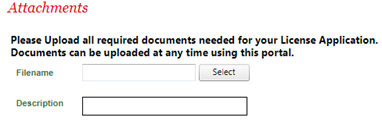
Attachments- Refer to the information on the first page for required documentation and submit it under the attachments section. To upload documents, click Select after the filename field and navigate to the location in your computer where your file is stored, select the file, and click Open. Enter a description of the file, do not use special characters, and click Upload. Go to Next Step.
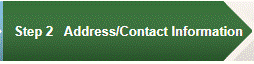
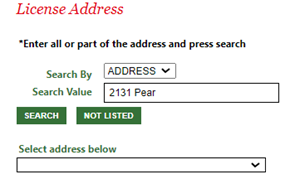
License Address– Type part of your business address under the search value (as above) and click search. If the address is within Pinole, the address will be available under the Select address below drop-down menu for selection. If the address does not appear, click Not Listed and enter the address manually.
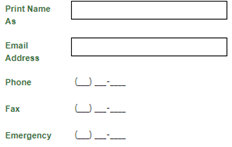
Print Name As- Enter your dba name (fictitious business name), if applicable. This is the name that will print on your business license certificate. This field can be left blank if it does not apply to your business, and the business name entered in step 1 will print on your certificate.
Note Fictitious Business Names (FBN) are filed by the business/individual with the Contra Costa County Clerk https://www.contracostavote.gov/countyclerk/fictitious-business-name/fbn-faqs/.
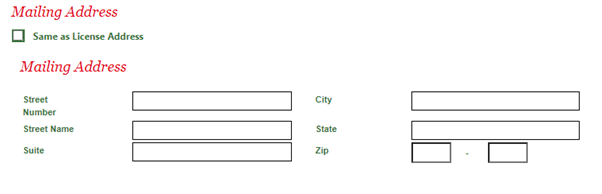
Mailing Address- Enter the business mailing address. If your mailing address is the same as your business address, click Same as License Address. Note this address is where all the correspondence, including the business license certificate and renewal information, will be mailed. It is important that you reach out to the City to update our records if it changes.
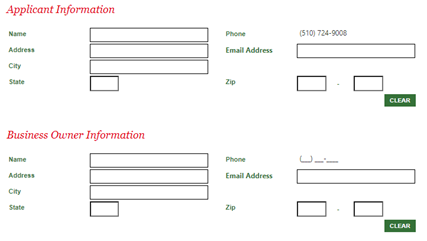
Applicant Information and Business Owner Information– The applicant information will automatically be filled in with the information used to create the log in. It can be changed if needed. Complete the rest of the contact information as requested. The email addresses entered under these two contacts will receive automatic emails to keep you updated about the application and renewal processes.

Review and Submit- This step will provide you with a summary of all the information entered. Review all the information for accuracy and edit as necessary. To edit any fields that do not have an edit option, go back to the previous steps using the pertaining option toward the bottom of the summary. If all the information is accurate, go to the Next Step.
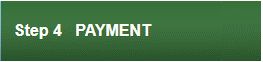
Payment- Review your checkout summary and click Pay Now. You also have the option to add the fees to the shopping cart and pay the fee later. Adding the fees to the shopping cart is helpful when you are processing other transactions and would like to process all fees due in one payment. Note your application will not be submitted for review until all fees are paid.
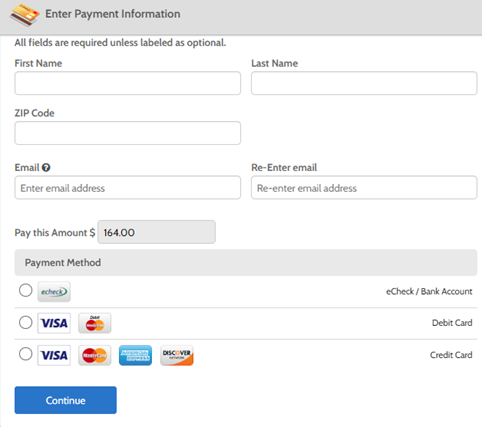
How to Renew your License
- Once your EtrackIT account is created and you have logged in, select link to permits, projects, and licenses from your dashboard (default screen after you log in).
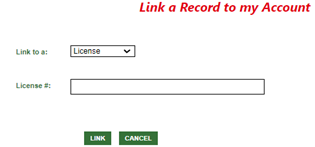
Link a record to my account-select License from the Link to a: drop-down menu> enter your business license number on the second field and click Link. Your license will appear under the My Active Licenses Section.
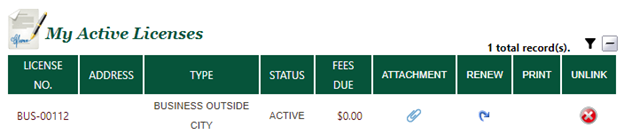
Renew License- Click the icon under Renew and follow the renewal steps.
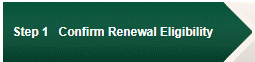
Confirm renewal Eligibility- This step will provide a summary of your business information. Confirm and click Renew License.
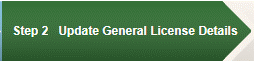
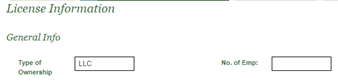
Type of Ownership- This field cannot be updated. Note that business licenses are nontransferable and therefore ownership information should not be updated. Please reach out the Finance Department if the business has transferred ownership.
No. of Emp- Update the number of employees in the City of Pinole. Not including owner.
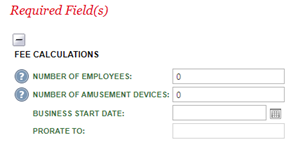
Required Fields- Note that the information requested under this section will vary depending on your type of business. Select from the drop-down menu or fill in the information as it applies to your business. Click on/hover your mouse over the tooltip for instructions pertaining to that line item.
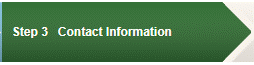
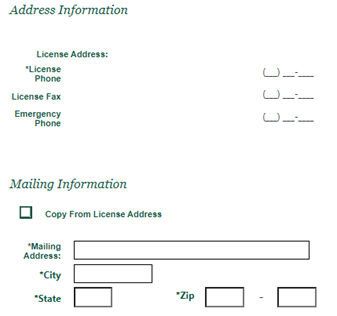
Business Address- Note that the license address will be already filled out and the information cannot be changed through the renewal process. Business licenses are nontransferable to a new location within Pinole, the new Pinole location must go through zoning review and any required inspections need to be completed before a business license certificate with the new address can be issued. Email businesslicenses@pinole.gov if this address has changed for further information about the process of updating this address.
Mailing Information– Fill out the requested information. If the mailing address is the same as the business address, select Copy From License Address. The mailing address is where all correspondence will be sent including your business license certificate as well as renewal forms. It is important that you reach out to the City if this information changes.
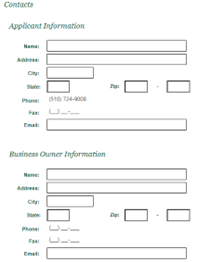
Applicant Information-The applicant information will automatically be filled in with the information used to create the log in. It can be changed if needed.
Business Owner Information-Note that the business licenses are nontransferable to a new owner, please reach out to the Finance department if the business ownership has changed. The email addresses entered under the applicant and business owner contacts will receive automatic emails to keep you updated about the renewal processes.
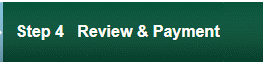
Review-This step will provide you with a summary of all the information entered. Review all the information for accuracy and edit as necessary. To edit any fields that do not have an edit option, go back to the previous steps using the pertaining option toward the bottom of the summary. If all the information is accurate, go to the Next Step.
Payment- Review your checkout summary and click Pay Now. You also have the option to add the fees to the shopping cart and pay the fee later. Adding the fees to the shopping cart is helpful when you are processing other transactions and would like to process all fees due in one payment. Note your business license will not be issued until all fees are paid.
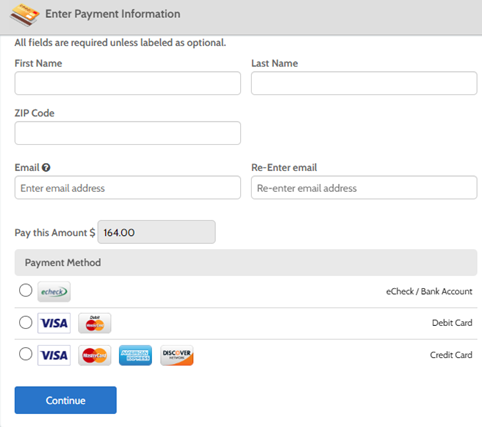
Enter the payment information and select your preferred payment method. The Paymentus debit/credit card fees are 2.95% of the transaction fee (or $1.00, whichever is greater). The fee to process an ACH/echeck payment is $1.00 per transaction.
Click continue> select authorize payment and agree to the Payment Authorization Terms> click pay. The next screen will show confirmation of a successful payment. You will have the option to print a summary. However, a receipt and business license submission confirmation will be automatically emailed to you.
Building and Fire Inspection are typically required prior to issuance of a business license. Please schedule appointments by contacting the Pinole Building Division and Contra Costa Fire Protection District (ConFire) using the instructions below.
BUILDING DIVISION
To schedule a Building Division inspection for a business license:
Pay all applicable inspection fees
- By phone: (510) 724-8912
- Online through Stripe
- Commercial Business Inspection Fee ($149 per business plus Stripe fees)
- Home-Based Business Inspection Fee ($67 per business plus Stripe fees)
Book an appointment for an inspection online.
Inspections are currently offered every other Friday from 8am-3pm. Book an appointment for an inspection online, through our self-service booking page.
CONTRA COSTA FIRE PROTECTION DISTRICT (CONFIRE)
To schedule a ConFire inspection for a business license:
Determine if an inspection is required.
To determine if a Fire Life/Safety inspection with the Contra Costa Fire Prevention District is required, complete the ConFire Business License Application form.
Submit the form with your Business License application.
Include the completed form in your application for a Business License to the Pinole Finance Department. Learn more about applying for a Business License.
If an inspection is required, we will be in contact.
If an inspection is required, the City’s Finance Department will provide you with an Inspection Application, which is to be completed and remitted directly to ConFire per instructions on the form.


